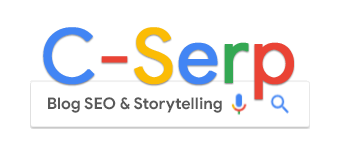Google Ads Sitelink Assets: Everything you need to know
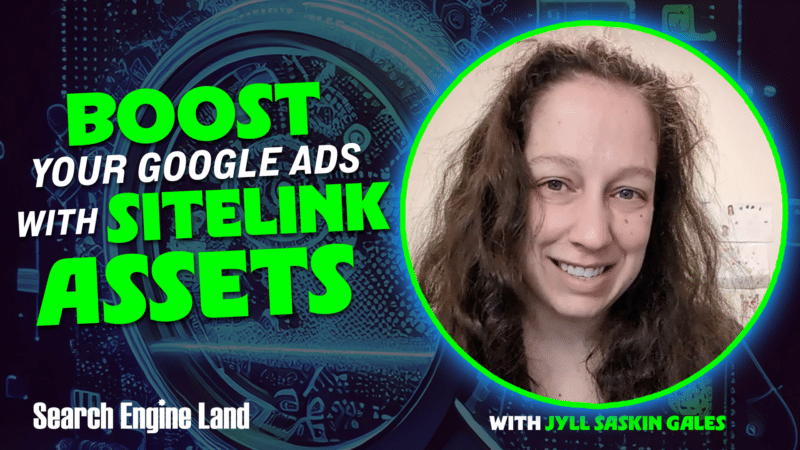
Want to make your Google Ads bigger so they can stand out more to potential customers? Of course you do!
One way to do this is by using optional assets (formerly known as extensions) with your campaigns.
One of the most easy-to-use Google Ads assets is sitelinks.
Let’s explore how sitelinks work and whether they’re the right choice for your campaigns.
This article will cover:
- What are sitelinks in Google Ads?
- How are sitelinks different from ad headlines?
- How many sitelinks can you use?
- How to add sitelinks to your Google Ads campaigns
- How to assess sitelink performance in Google Ads
- Should you use sitelinks in Google Ads?
What are sitelinks in Google Ads?
When you set up a search or video campaign in Google Ads, you specify a final URL – the landing page for your ad.
But let’s say there are a variety of different landing pages that the user may find helpful.
For example, an ecommerce retailer may have a “Women’s Clothing” ad, but also want to highlight pages for “Pants,” “Shirts,” “Shoes” and “Dresses.” With sitelinks, you can show the user links to all these different parts of your website from a single ad.
Sitelinks are extra links that can appear below your main ad text (in search) or alongside your video ad. They allow users to jump directly to specific pages on your website that might be more relevant to their immediate needs.
How are sitelinks different from ad headlines?
Sitelinks are optional; you can add them to your ads, or not, and even if you add them, Google may or may not show them.
Headlines, however, are required. A Search ad can’t show up without a headline.
Whether the user clicks on your headline or a sitelink, you’ll be billed for that click. Remember, a click always means a click to your website. Other interactions, like watching a video, are considered engagements, not clicks, and may be billed differently, depending on your campaign type.
Headlines are compatible (and required) for most ad types in Google Ads: Search, Display, Demand Gen, Video, Performance Max, App. Sitelinks, however, are only compatible with Search and Video campaigns.
How many sitelinks can you use?
The number of sitelinks you can show varies depending on the campaign type and device.
For search ads, you need a minimum of two sitelinks. Up to six at a time can show on desktop, and up to eight at a time on mobile.
For video ads, you need at least two sitelinks, and up to four can appear at a time.
You can always add more sitelinks than the maximum that can display. Google’s algorithm will then choose which sitelinks to show and how many, based on what it determines will best help you achieve your campaign goals.
How to add sitelinks to your Google Ads campaigns
In your Google Ads account, navigate to the left-hand menu and click on Assets. Then, click Assets again, and tap the blue + button. You’ll see that sitelinks are just one of many asset types available, alongside callouts, images, prices, promotions, locations, etc.
Select “Sitelinks,” then choose whether you want to add sitelink assets at the account, campaign, or ad group level. Keep this hierarchy in mind. If you set up sitelinks at the account level, they could potentially show with all your campaigns, even new ones you set up in the future.
I often find that setting up sitelinks at the campaign level strikes a good balance between control and efficiency.
Another handy feature of sitelinks is the ability to schedule them for specific time periods. This is particularly useful if you want to highlight a temporary offer or event, working in tandem with other assets like promotion assets.
How to assess sitelink performance in Google Ads
To see how your sitelinks are performing, you can check your asset reporting in Google Ads on the same “Assets” screen where you add new assets.
Look for your sitelink assets (you can tap the Sitelink filter along the top of the screen), and add a Segment by Click type. Then, you can see exactly where users are clicking when your sitelink shows – on the sitelink itself, or the ad headline. You can also see how metrics like CTR and CVR change when sitelinks show up versus when they don’t show up.
Google made updates recently that allow your different Responsive Search Ad headlines to appear as sitelinks, which point back to your final URL. This means that even if you don’t actively create many sitelinks, Google might generate some for you, either via this feature or via automatically-created assets.
Should you use sitelinks in Google Ads?
You should probably use sitelinks in Google Ads because:
- Adding site links doesn’t cost you anything extra. You’re only charged the standard cost-per-click if someone clicks on one of your site links.
- The primary benefit of using sitelink assets, in my opinion, is that they make your ad bigger. A larger ad is more likely to catch the eye of potential customers, increasing the chances of them clicking and visiting your website.
Given that they don’t negatively impact performance and cost nothing to add, I generally advise all businesses to take advantage of sitelink assets.
Aim for at least four to six sitelinks per campaign for both your search and video efforts.
This article is part of our ongoing weekly Search Engine Land series, Everything you need to know about Google Ads in less than 3 minutes. Every Wednesday, Jyll highlights a different Google Ads feature, and what you need to know to get the best results from it – all in a quick 3-minute read.