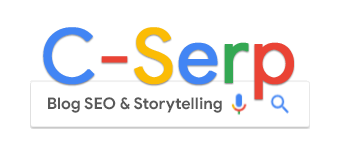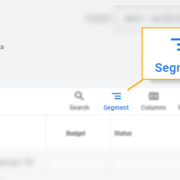5 one-click Google Ads segments to save your budget

Want to get more out of your Google Ads account while keeping your budget in check? Then you need to know what’s actually working.
But the default views in the Google Ads interface won’t always tell you that.
They blend together high-performing and underperforming data into aggregates that hide the true story while inflating your costs.
This article shows you five powerful segment views that:
- Are 100% accessible from the standard Google Ads UI.
- Help surface hidden insights or problems driving up spend.
- Come with clear steps on how to find them, what to look for, and what actions to take.
No scripts, no API, no special tools required. You just need your Google Ads login and a quick click on the Segment button above your statistics table.

1. Segment by network to catch search partner surges
Not long ago, a panicked CEO emailed me:
- “Are you available today for a consultation? We have a paid ad emergency that looks very much like click fraud. Over the past week, we’ve paid $200,000 in excess of our normal budget…”
Their CPA had spiked to $4,000. No one had touched the campaigns. The Google rep was on vacation.
I had a hunch, and I was right: search partner surge.
That’s what I call it when an account that’s opted in to search partners suddenly, and for no reason, gets the majority of its clicks from partners instead of Google search. And it’s garbage traffic.
What was once a “rounding error” of spend becomes a shopping spree you never approved. And unless you segment by network, you won’t even know it’s happening.
Here’s a search partner surge in full effect, going from about 5% of spend to more than 50%, and spending nearly $1 million in the process:

How to check your network segments
- In the statistics table, go to Segment > Network (with search partners).
- Review key metrics: spend, conversions, and CPA or ROAS by network.
Take action
- If performance is poor, turn off search partners.
- To exclude partners or display traffic from Search campaigns, from the campaign level: Settings > Networks > Deselect the network > Save.
Dig deeper: Is Google Ads wasting your money? Understanding average daily budgets
2. Segment your conversion actions to prioritize what matters
If you’re optimizing your Google Ads account without looking at conversions, you’re doing it wrong.
But if you only optimize for conversions, you’re also doing it wrong.
That’s because “conversions” is not a standardized metric.
A conversion can be anything from a high-ticket sale to a YouTube view and everything in between.
Yet all of these actions get lumped into the same column, weighted equally.
You end up with a Key Performance Indicator that might as well be labeled “Miscellaneous Stuff.”
And you’ll pay way more for the least valuable actions.
This coaching client couldn’t pinpoint why conversions were steadily declining until we segmented what was counting toward conversions.
Several key conversion actions had been retired:

As conversion actions come and go, measurement evolves, and the rules for what counts toward your totals shift – primary vs. secondary goals, account-level vs. campaign-level – it’s critical to move beyond aggregates and focus on what truly matters to your business.

How to check your conversion segments
- In the statistics table, go to Segment > Conversions > Conversion actions.
- Check the performance of each action against key metrics.
Take action
- Adjust which actions are marked as Primary vs Secondary in Goals > Conversions > Summary.
- Review Campaign Settings > Conversion goals to ensure you’ve got the right conversion actions for each campaign.
- Bonus: Use value-based bidding to prioritize conversion actions that are more important to your business.
Dig deeper: PPC budget planning: Aligning business goals, ad spend, and performance
3. Segment ad assets to get accurate extension performance
For more than a decade, I’ve been complaining about the misleading ad extension tables in the Google Ads interface.
A few major UI makeovers later, and the report is still just as misleading.
Take a look at the performance of this sitelink:

The statistics table says the sitelink has a conversion rate of 3.37%.
Nothing wrong with that. Except it’s not true.
3.37% CVR is the ad’s performance when the sitelink happened to be shown.
Here’s the asset performance once the segment is applied:

You can see that the “Plans and Pricing” sitelink had a 7% conversion rate, more than double what the average CVR showed.
Other times, it’s the opposite: an asset can drag performance down while appearing “good enough” in the default view.
This also explains why non-clickable assets (like callouts) appear to have a CTR. They’re just piggybacking off the ad’s performance.
Properly evaluating the performance of your assets will help you make better ad and messaging decisions, leading to more conversions with lower spend.
How to check your asset segments
- In the Assets statistics table, go to Segment > This Extension vs Other.
- Now you’re seeing how the asset itself performed, not the ad it was attached to.
Take action
- If your assets aren’t improving the performance of your ad, pause or edit them.
- Consider promoting top-performing assets into your core ad headlines and descriptions.
- Keep in mind: a great asset might lower CTR while improving conversion rate (a good thing).
Dig deeper: How to tank your Google Ads account in 10 days
4. Segment by keyword to improve message match
One of the great myths of Google Ads is that you can dump a bunch of keywords and ads into a single ad group, and Google will automatically match them up based on intent.
That’s not how it works.
And worse, many advertisers don’t realize it.
I recently did a live account review where dozens of unrelated keywords were stuffed into one ad group.
The advertiser had created “Ad A” for certain themes and “Ad B” for others, assuming Google would show each ad to its matching keyword.
On the call, we applied a segment.
What we saw was chaos: a random mix of “theme A” and “theme B” keywords serving against both ads.
Segmenting your keywords against your ads doesn’t just show you keyword distribution; it also shows performance.
This view can give you insight into how well your messaging resonates with the intent of the keyword.
For instance, the ad below does a good job of capturing intent for brand promotions, but seems to miss the mark when people are looking for free shipping.
Maybe that line needs to be pinned or added as an asset:

Optimizing your message match will boost your conversion rates while keeping spend in check.
How to check your keyword segments
- In the Ads statistics table, go to Segment > Keyword text.
- Check ad combinations or click View asset details to see all headlines and descriptions. The default view doesn’t tell the full story of what’s serving.
Take action
- Look for keywords that underperform or outperform under certain ads.
- Create new ad groups with tighter themes so messaging and intent are better aligned.
- Rewrite or repurpose assets to better reflect what users are searching for.
5. Segment by device to audit experience and performance
You probably don’t think about segmenting in Google Ads without thinking of device types, so we saved this one for last.
Today, smart bidding has made device bid adjustments mostly obsolete.
“If you make a manual bid adjustment to your automated Smart Bidding strategy, it won’t be supported,” according to Google’s documentation.
So you’re probably not adjusting bids here (other than a -100% for specific devices).
Still, there’s value in the review.
User behavior can vary dramatically by device. Some landing pages are optimized for mobile, some are not.
If most of your visitors arrive at pages not designed for the device they’re using, that’s a problem.

Run this segmentation not to fine-tune your bid, but to audit your experience.
See where traffic is coming from, how those users behave, and whether their experience is helping or hurting your results.
In some cases, turning off budget-draining device types will save you money.
Alternatively, you may find opportunities to improve your landing pages, driving up your conversion rates.
How to check device performance
- In the campaign or ad group statistics table, go to: Segment > Device.
- Review key metrics, such as spend, conversions, conversion rate, CPC, CPA, or ROAS.
Take action
- If a device is significantly underperforming, consider excluding it.
- To turn off a device, navigate to When and where ads showed and set the bid adjustment to 100%.
- Optimize your landing page for the devices that are getting the most traffic.
Dig deeper: PPC budgeting in 2025: When to adjust, scale, and optimize with data
The segmentation paradox: Not everything that can be measured is meaningful
While segmenting data can be incredibly helpful, you have to be smart about it. Here’s a cautionary tale.
I showed ChatGPT this graph and asked: “How would you optimize based on this segmentation to drive better performance?”

The first two suggestions were:
- Double down on top performers (far left): Low CPL, high volume – these are your efficient drivers. Increase budget and coverage.
- Cut or isolate poor performers (far right): High CPL, low volume – pause them or move to a low-bid test campaign.
This sounds reasonable. Until you consider that the bars represent search terms grouped alphabetically. That’s it.

When I revealed this to ChatGPT, it doubled down with advice like:
- Promote terms starting with U, S, and H to exact match.
- Add terms starting with J, Y, X, and Z as negatives.
Don’t make the same mistake.
No matter how you slice the data, you’ll almost always uncover segments that look like overperformers or underperformers. But that doesn’t mean they are.
Factors like business hours, regional population density, or how Google distributes impressions can create a signal-to-noise problem: plenty of things to measure (noise), but not much to act on (signal).
The Google Ads interface gives you many segment options.
Use segmentation to ask better questions and get closer to the “why” behind the numbers. Prioritize signal over noise, and your budget will thank you.
Dig deeper: Google Ads In-Market Segments: Your guide to High-Intent audiences